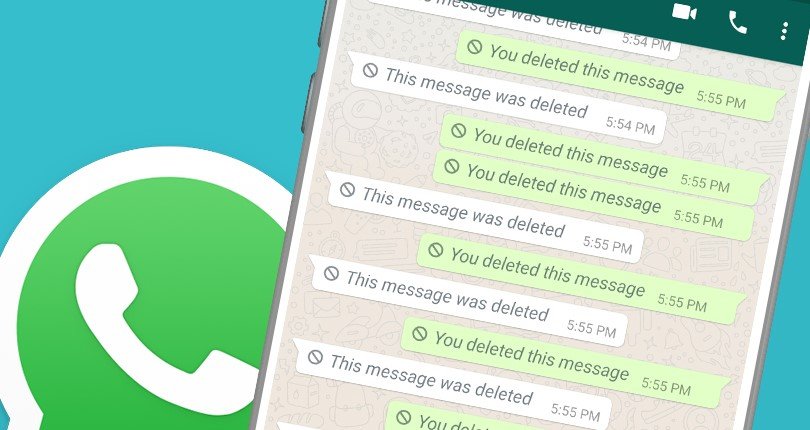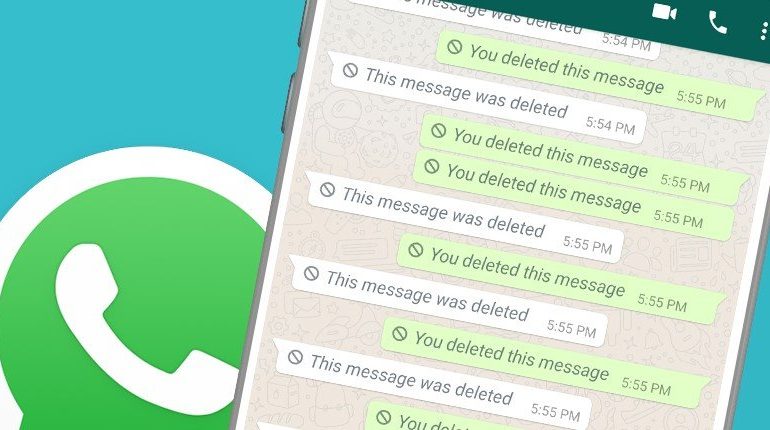Have you ever seen a “This message was deleted” notification and instantly become curious about what was said? You’re not alone. In today’s fast-moving digital world, message deletion happens all the time — and that’s where the WAMR app comes in.
WAMR is a smart utility app that helps you recover deleted messages, media files, and notifications from your favorite chat and social apps. Whether someone deletes a text, image, or voice note, WAMR makes sure you can still see it.
In this detailed guide, you’ll learn exactly how to use WAMR app, step-by-step — from downloading and setting it up, to using all its powerful recovery features safely and effectively.
What is WAMR App?
WAMR is a message recovery tool that captures and stores your notifications in real-time. When someone sends you a message and later deletes it, WAMR keeps a copy of the original notification so you can still read it.
The app also helps restore deleted photos, videos, audio files, voice messages, and stickers that were sent to you. It supports several messaging and social media apps, not just chat platforms — making it one of the most versatile recovery tools available.
Step-by-Step Guide: How to Use WAMR App
Let’s go through the full process of setting up and using WAMR effectively.
Step 1: Download and Install WAMR
- Go to Wamr.pro
- Click Download Now button and wait for download to finish.
- Tap on the app and hit Install.
- Wait for the installation to finish, then tap Open to launch it.
(Note: WAMR is currently available for Android devices only.)
Step 2: Grant Notification Access
When you first open WAMR, it will ask for Notification Access Permission. This step is crucial because it’s how the app detects and saves deleted messages.
- Tap on “Enable Notification Access”.
- From the list of apps, find WAMR.
- Toggle the switch ON and confirm by selecting Allow.
This permission allows WAMR to read notifications and store message content before it’s deleted.
Step 3: Select the Apps You Want to Monitor
WAMR can work with multiple apps simultaneously. After granting notification access:
- Select the apps you want WAMR to track — such as WhatsApp, Messenger, Instagram, Telegram, or others.
- Tap Next to continue.
From this point on, WAMR will begin monitoring incoming notifications from those selected apps.
Step 4: Allow Media File Access
If you want to recover deleted photos, videos, audio, or documents, you’ll need to grant file access permissions.
Here’s how:
- Tap “Allow Access to Files and Media”.
- Approve the permission so WAMR can detect and store media files sent through supported chat apps.
This ensures the app can automatically back up any media content that gets deleted later.
Step 5: Wait for Messages to Arrive
Once everything is set up, WAMR runs silently in the background. You don’t need to keep opening it.
When a new message arrives:
- WAMR logs the notification.
- If the sender deletes it, WAMR still keeps a copy.
So the next time someone deletes a text or photo, simply open WAMR to view it.
How to Read Deleted Messages in WAMR
Here’s what you need to do when you notice a “Message deleted” notification:
- Open the WAMR app.
- Go to the “Recovered Messages” section.
- Tap on the contact name or chat where the message was deleted.
- You’ll see all the original content that was deleted — including text, emojis, and links.
It’s as simple as that! You can scroll through your recovered chat history anytime.
How to Recover Deleted Photos, Videos, and Media
WAMR doesn’t stop at text recovery — it also helps you recover deleted photos, voice notes, stickers, videos, and more.
To access your recovered media:
- Open WAMR.
- Tap on the Media tab.
- Browse through the categories (Images, Audio, Videos, Documents).
- Tap to open or download any file that was deleted.
Keep in mind that WAMR can only recover media if it was fully downloaded before being deleted. If you didn’t download a file before the sender deleted it, WAMR might not retrieve it.
WAMR Features You Should Know
Here are some of the most useful features that make WAMR a must-have recovery app:
- Message Recovery: Read texts deleted before you could see them.
- Media Recovery: Access deleted photos, videos, GIFs, and audio messages.
- Multi-App Support: Works with major messaging apps beyond WhatsApp.
- Auto Backup: Keeps message logs even if your chat is cleared.
- Simple Interface: User-friendly layout for easy navigation.
- Notification History: Access your full notification timeline anytime.
Troubleshooting Tips
If WAMR isn’t working properly, here are a few quick fixes:
- Ensure Notification Access is ON. If it’s off, WAMR can’t detect messages.
- Keep Background Activity Enabled. Don’t restrict WAMR in battery optimization settings.
- Grant File Permissions. Without storage access, it can’t save media.
- Avoid Using “Do Not Disturb” Mode. It might block notifications before WAMR can read them.
Following these steps ensures smooth performance and accurate recovery.
Is WAMR Safe to Use?
Yes — WAMR is safe when downloaded from the official Play Store. It only reads notification data that your system already receives; it doesn’t access your personal messages directly or connect to your accounts.
All recovered messages and media stay locally stored on your device — nothing is uploaded or shared online. Still, it’s good practice to keep your app updated to the latest version for maximum security and performance.
Tips for Best Results
To make sure you get the most out of WAMR, follow these tips:
- Enable auto-start so it runs even after you restart your phone.
- Don’t clear WAMR’s cache or data — that may remove stored recoveries.
- Check permissions periodically after system updates.
- Use a stable internet connection for smoother media recovery.
- Regularly back up your chats if you want extra message protection.
Final Thoughts
The WAMR app is one of the smartest and most reliable tools to recover deleted messages and media instantly. Whether it’s a deleted WhatsApp text, a missing photo, or an unsent voice note, WAMR ensures you never lose important information again.
With just a few simple steps — installation, permissions, and setup — you’ll have a full recovery system working quietly in the background.
If you’ve ever felt frustrated by deleted messages, WAMR is the perfect solution to keep you informed, in control, and one step ahead.
Key Takeaway
WAMR is more than just a recovery app — it’s your digital memory keeper.
Install it, set it up once, and let it silently protect your chats forever.